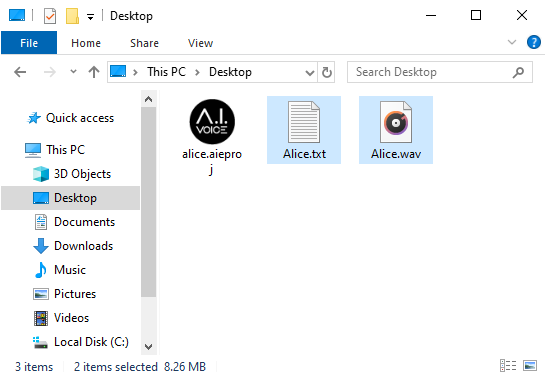Save Audio¶
Saves the readout of the input text to a file.
* In the case of List format, the selected lines of the list will be saved.
- Enter text in the text input field and click the “Save Audio” button.
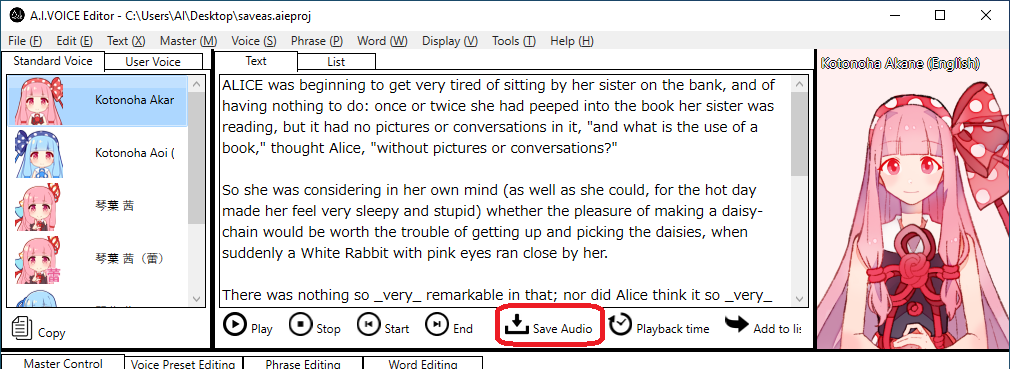
- The Save Audio Options screen will appear.Configure the settings as necessary, and then click the “OK” button.
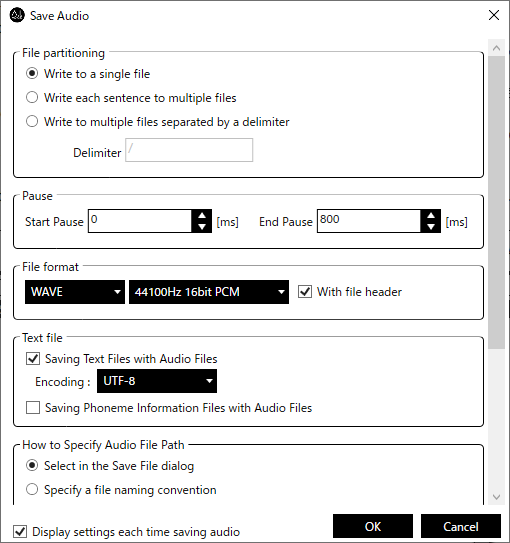 * The display of this screen will be skipped depending on the settings for saving audio. For details, see the section “Preference” - “Save Audio” under “Display settings each time saving audio”.* Refer to the description of “Saving Audio Files” in the project settings screen for the contents of the audio save screen.
* The display of this screen will be skipped depending on the settings for saving audio. For details, see the section “Preference” - “Save Audio” under “Display settings each time saving audio”.* Refer to the description of “Saving Audio Files” in the project settings screen for the contents of the audio save screen. - The File Save dialog box will appear.Specify the save location and file name, and click the “Save” button.
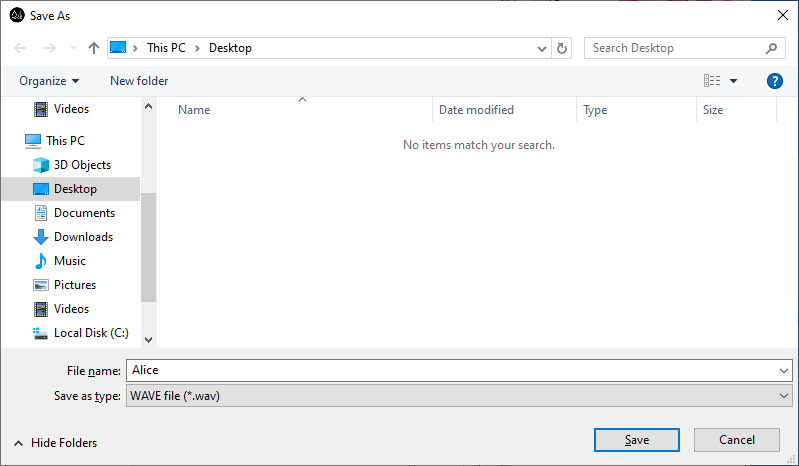 * This screen will be skipped depending on the audio storage setting.
* This screen will be skipped depending on the audio storage setting. - The audio file will be saved.