Preference¶
Configure settings related to the overall operation of the application.

Format of the text entry field¶
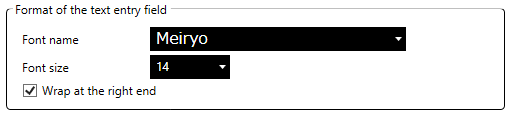
Allows you to set the formatting of the text input field.
- Font nameSpecifies the font to be used in the text input field.
- Font sizeSpecifies the font size of the text input field.You can also change it by moving the mouse cursor to the text entry field and rotating the mouse wheel while holding down the Ctrl key.
- Wrap at the right endIf checked, the text you enter will be wrapped at the right edge of the text entry field.If unchecked, the text you type will not be wrapped when it reaches the right edge of the text entry field, and a horizontal scroll bar will be displayed.
Speech synthesis¶

- Expanding the Sound Effect Value Input RangeIf checked, it will extend the input range of voice effect values for Master Control, Voice preset edit, and Phrase edit.If unchecked, the input range of the above audio effect values will be in the standard state.* Please refer to the respective sections for the maximum, minimum, and initial values in the standard and extended states at each location.* When you switch from the extended state to the standard state,
- Each audio effect value of the master control will be corrected to the minimum value if it is less than the minimum value of the standard input range, and to the maximum value if it is greater than the maximum value.
- If the value of each voice effect in the loaded voice preset is less than the minimum value of the standard input range, it will be corrected to the minimum value; if it is greater than the maximum value, it will be corrected to the maximum value, and the voice preset will be in an edited state.
- If the voice effect value of the phrase displayed on the phrase edit screen is smaller than the minimum value of the standard input range, it will be corrected to the minimum value, and if it is larger than the maximum value, it will be corrected to the maximum value, and the phrase will be in an edited state.
Save Audio¶

- Display settings each time saving audioIf checked, the audio save setting screen will be displayed when saving audio.If unchecked, the audio storage setting screen will not be displayed and the audio storage process will be performed with the current settings.
Audio Device¶

- Use the default deviceIf checked, the audio will be played on the audio device set in the operating system.If unchecked, the device selection combo box will be enabled and the audio will be played on the device specified there.
Message¶

- Message display levelSets the frequency of messages displayed during operation.
- RedundancyAll messages will be displayed.
- ConciseDo not display some messages such as when the process is successful.
- Display a tooltipIf checked, a tooltip will be displayed with an explanation when the mouse cursor is placed over each part of the screen.If unchecked, the tooltip will not be displayed.
Window¶

- ThemeSelect the appearance of the A.I.VOICE Editor screen from the themes.
- SimpleThe theme is based on white.
- DarkThe theme is based on dark colors.
- Voice list icon sizeSelects the size of the icon to be displayed in the list of Voice Preset.The image on the left is when “Large” is selected, and the image on the right is when “Small” is selected.
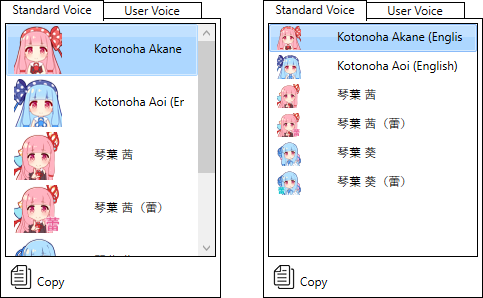
Language¶

Select the language in which the screen is displayed.
After making your selection, click the “OK” button on the Preferences screen, and the changes will take effect when you restart the application.