Phrase List¶
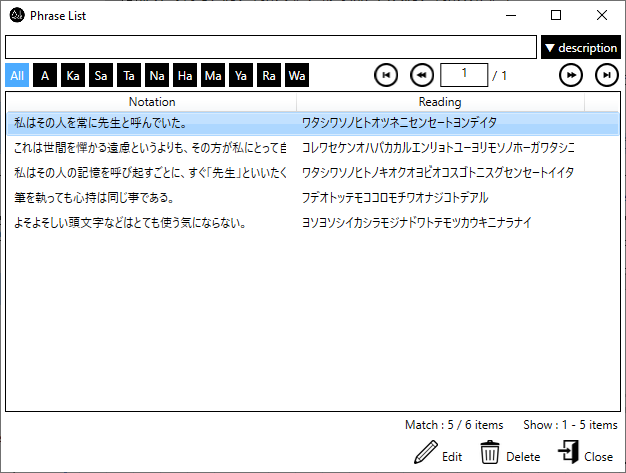
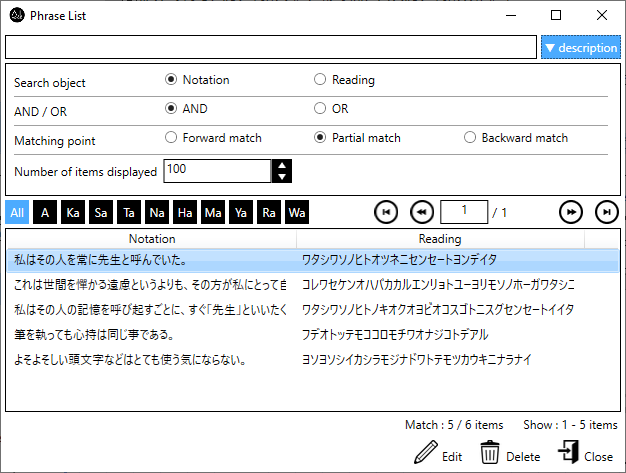
View advanced search settings¶
Search by keyword¶
Enter a string of text in the keyword input field, and only phrases that match the keyword will be displayed in the list.
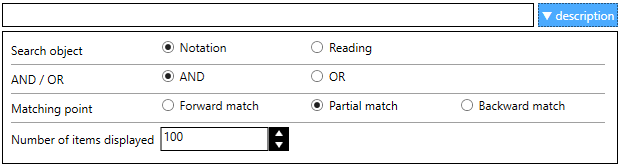
- Specification of keywordsThe list will be narrowed down by the characters entered in the keyword input field. You can specify multiple keywords by separating them with spaces.Keyword searches are performed on headings or readings. Which of the two is used for the search is specified in the “Search object” field.
- Advanced search settings display switchingClick the “Advanced” button to switch the display status of the advanced search setting items.
- Search targetSpecifies whether to search for notations or readings. The default value is “Notation”.
- AND / ORSpecifies whether to perform AND (and) search or OR (or) search when multiple keywords are specified. The default value is “AND (and)”.
AND (and) search: Only items that satisfy all of the multiple conditions will be displayed.
OR (or) search: Displays items that satisfy one or more of the multiple conditions.
- Point of agreementSpecify which part of the search target (forward, partial, or backward) to display when a keyword is matched. The default value is “Partial match”.
- Number of views per pageSpecify the number of items to be displayed on one page in the range of 1 to 60000. The initial value is 100.
Search by Acronym¶
The line of text displayed on the button will be used as the first letter of the reading to narrow down the phrase (“All” means all first letters = no narrowing). Searching by acronym will work in conjunction with searching by keyword.

Go to page¶
If the number of registered phrases exceeds the “Number of items displayed” in the advanced search settings, the list will be divided into multiple pages. To move between pages, use the buttons on the upper right of the list and the page display column.

 : Go to the first page.
: Go to the first page. : Go to the previous page.
: Go to the previous page. : Go to the next page.
: Go to the next page. : Go to the last page.
: Go to the last page.Sorting the list¶
When you click on a column name in the list, it will be sorted in ascending or descending order for the column you clicked on. Each time you click on the same column, the ascending and descending order will be swapped.