Word edit¶
A.I.VOICE Editor allows users to register words with their own reading in the word dictionary.
This section describes the Japanese word dictionary.
For more information on the Japanese word dictionary, see “Word dictionary”.
* This function is available only in the environment where Japanese voices are installed. Also, the registered words are only available when the Japanese voice is used to read the words out loud. For English word dictionaries, please refer to Word edit (English), and for Chinese word dictionaries, please refer to Word edit (Chinese).
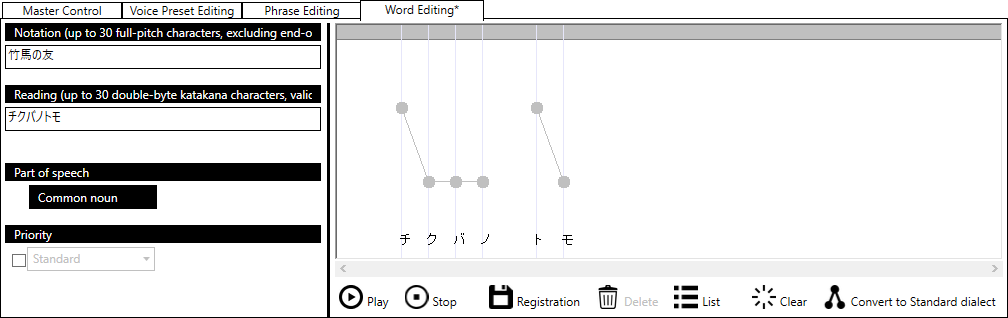
Register a new word¶
Click on the “Word Editing” tab in the Tuning Area, and the Edit Word screen should be displayed. * If the input field is already filled, you can clear it by clicking the “Clear” button.
Heading¶

Please enter a word description of up to 30 characters.
Reading¶

Enter the reading of the word using up to 30 full-width katakana characters. When you enter a reading, the accent mark on the right side of the screen will be automatically initialized.
Automatic correction of long tones
For some readings, the long tones may be a more natural pronunciation than the correct Japanese form.
If there is a word option for a long tone correction for the entered reading, the word option value will be displayed at the bottom of the reading input field.
Example) トウキョウ => トーキョー、オオサカ => オーサカ
But for some words, such as, カツウラ => カツーラ the pronunciation before correction may sound more natural.
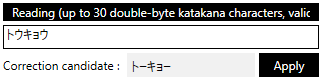
Click the “Apply” button to apply the option values to the reading input field.
Part of speech¶

Select the part of speech for the word: A.I.VOICE Editor offers nine different parts of speech: “Common noun”, “Proper noun”, “Person name”, “Last name”, “First name”, “Gegraphic name”, “Sa variant”, “Adjective verb”, and “Symbol”. Please make your selection according to the type of word you wish to register.
Clicking on the column displaying the current settings will display the part of speech list screen.
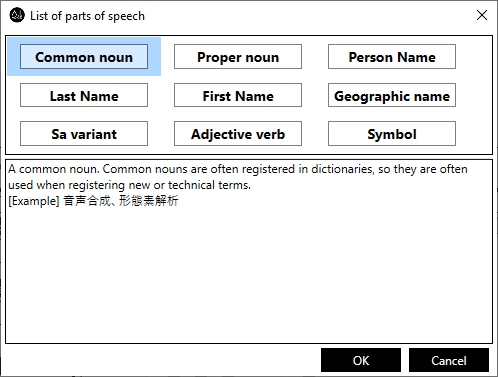
Select a part of speech and press “OK” to set the selected part of speech.
Priority¶

You can choose from five levels of word priority: “Lowest”, “Low”, “Standard”, “High”, and “Highest”
Check the checkbox to enable the change and select from the option values in the combo box.
However, do not change the priority of a word from “Standard” (“Highest” if the part of speech is a symbol) unless it is unavoidable, because changing the priority of a word may adversely affect the entire Japanese text analysis process. See “Priority” for cases in which a change in priority may be necessary.
Adjustment¶
Adjust the accent of the word by operating the accent marks on the right side of the screen. Compared to phrases, word editing is limited in what you can do. The following adjustments are possible in word editing.
- Accent adjustment (”Accent adjustment (Standard Japanese)”)
- Separating and combining accented clauses (”Combining and splitting accented clauses”)
- Insert pause (”Enter pause”)* However, only short and long pauses can be inserted; optional long pauses cannot be used. Also, unlike phrases, short and long pauses can be inserted at the end of a word, not just between accent phrases.
With regard to the available adjustments, the operation method is basically the same for both phrase editing and word editing. Please refer to the explanation of the intonation editing screen of phrase editing for specific instructions (”Accent editing screen”).
Listening to words¶
You can listen to a sample to confirm that the current edits are as expected. Pressing the “Play” button on the word editing screen will read out the currently displayed word with the intonation being edited. Pressing the “Pause” or “Stop” button during reading will pause or stop the reading.
Word registration¶
After entering all items, click the “Registration” button to register the word in the user word dictionary.
* A word is considered to be the same entry if its heading and part of speech match. When a new word is created, it will be overwritten with an already registered entry that matches the heading and part of speech.
Register words quickly¶
With the text you want to register selected in the text input field, select “Text” - “Start editing a word” from the menu, or “Start editing a word” from the context menu displayed by right-clicking, and the selected text will be entered into the word edit screen as a heading, saving you the time of entering a heading. This saves you the trouble of typing in the heading. The cursor will also be moved to the reading entry field, allowing you to quickly enter the reading.
The following operations are the same as for normal new registration (see “Register a new word”).
Edit word¶
Selecting a word in the word list screen and pressing the “Edit” button displays the word edit screen for the selected word.
The subsequent process is the same as for normal new registration (see “Register a new word”).
* As mentioned above, words are considered the same item when the heading and part of speech match, so even when editing an existing item, if the heading or part of speech is changed, it will be registered as a new item. (The item selected when the “Edit” button is pressed is not deleted.)
Delete word¶
Clicking the “Delete” button on the word edit screen will delete the word being edited from the word dictionary.
It is also possible to delete words from the word list screen.
See : Word List