Voice Preset¶
A combination of settings for voice, voice effects, etc. can be stored as a voice preset and reused at any time.
See also: Voice preset edit
Standard Voice Preset¶
This is a standard voice preset that is created for each voice library that is loaded.
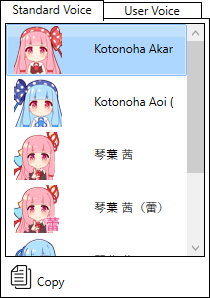
- List of standard voice presetsThe “Standard Voice” tab displays a list of standard voice presets.
- CopyCreate a new user voice preset by copying the setting values of the selected voice preset.
User Voice Preset¶
This is a unique voice preset that can be created by the user.
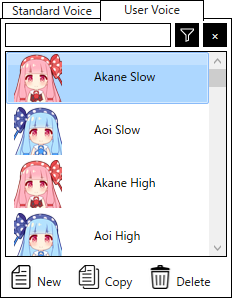
- List of user voice presetsThe “User Voice” tab displays a list of user voice presets.
- Create a new user voice presetClick the “New” button to display the New Voice Preset screen.
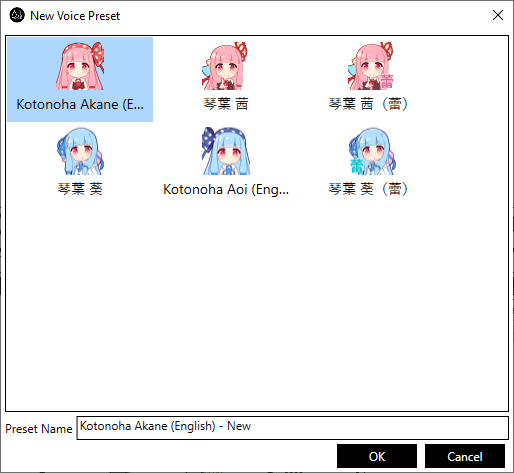 Select a voice, enter a preset name, and click the “OK” button to create a new user voice preset.
Select a voice, enter a preset name, and click the “OK” button to create a new user voice preset.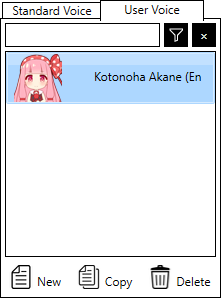
- Copying user voice presetsSelect a voice preset and click the “Copy” button to create a new user voice preset with the settings copied.
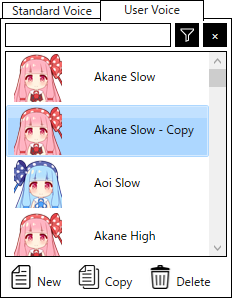
- Delete user voice presetsSelecting a voice preset and pressing the “Delete” button will delete the currently selected user voice preset.
Filtering the list of user voice presets¶
By specifying a condition, you can temporarily narrow down the items to be displayed in the user voice preset list.
- Preset Name FilterBy entering a string in the filter string input field, only the voice presets that contain that string in the user voice preset name will be listed.Multiple character strings can be ANDed by separating them with single-byte or double-byte spaces.
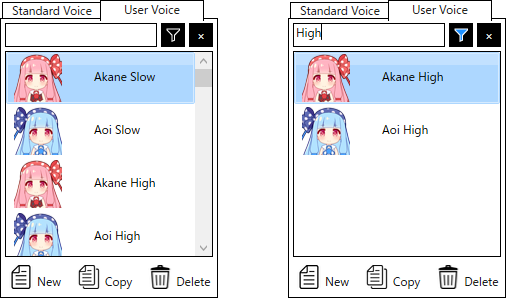
- Filter by voiceBy selecting a voice, only the voice presets for that voice will be listed.Select the voice you want to display in the voice preset filter screen that appears when you press
 button.
button.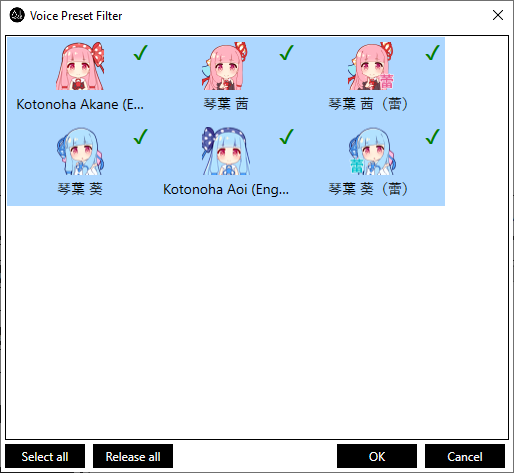 Pressing the Select All button will select all voices.Pressing the “Deactivate All” button will deselect all voices. However, the “OK” button cannot be pressed in that state.Click the “OK” button to apply the selection to the voice filter and close the voice filter window.Clicking the Cancel button will close the Voice Filter screen without changing the filter status.
Pressing the Select All button will select all voices.Pressing the “Deactivate All” button will deselect all voices. However, the “OK” button cannot be pressed in that state.Click the “OK” button to apply the selection to the voice filter and close the voice filter window.Clicking the Cancel button will close the Voice Filter screen without changing the filter status. - Remove FilteringBy pressing the
 button, filtering for both character strings and voices will be canceled, and all user voice presets will be displayed in the list.
button, filtering for both character strings and voices will be canceled, and all user voice presets will be displayed in the list.