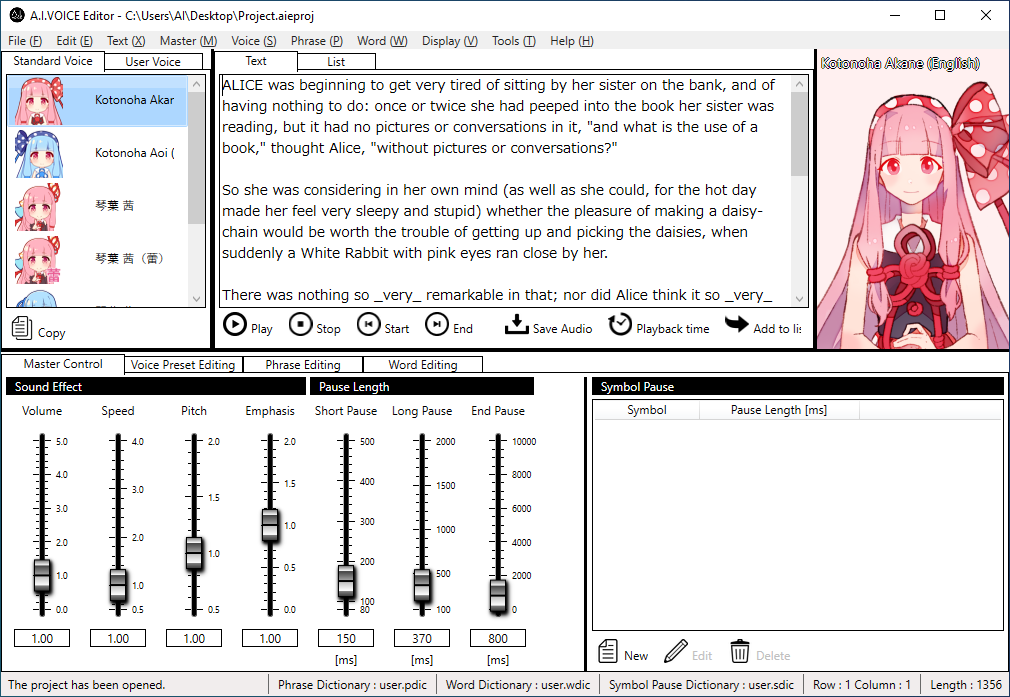Basic operation¶
This section describes the basic operations of A.I.VOICE Editor.
Launch A.I.VOICE Editor¶
Start it by one of the following methods.
- Launch from desktop shortcutDouble-click the shortcut created on the desktop when it is installed.

- Start from the start menuSelect the shortcut that will be registered in the start menu when you install it.
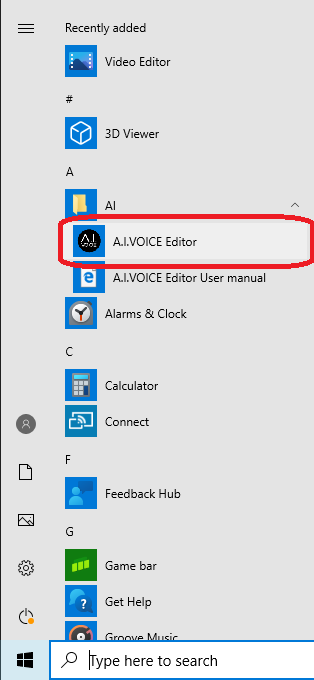
- Start from the project fileDouble-click the project file saved from this product with the mouse.

Activation is required for continuous use of this product. See the Activation section for activation.
Enter text¶
Enter the text you want to read in the text entry field.
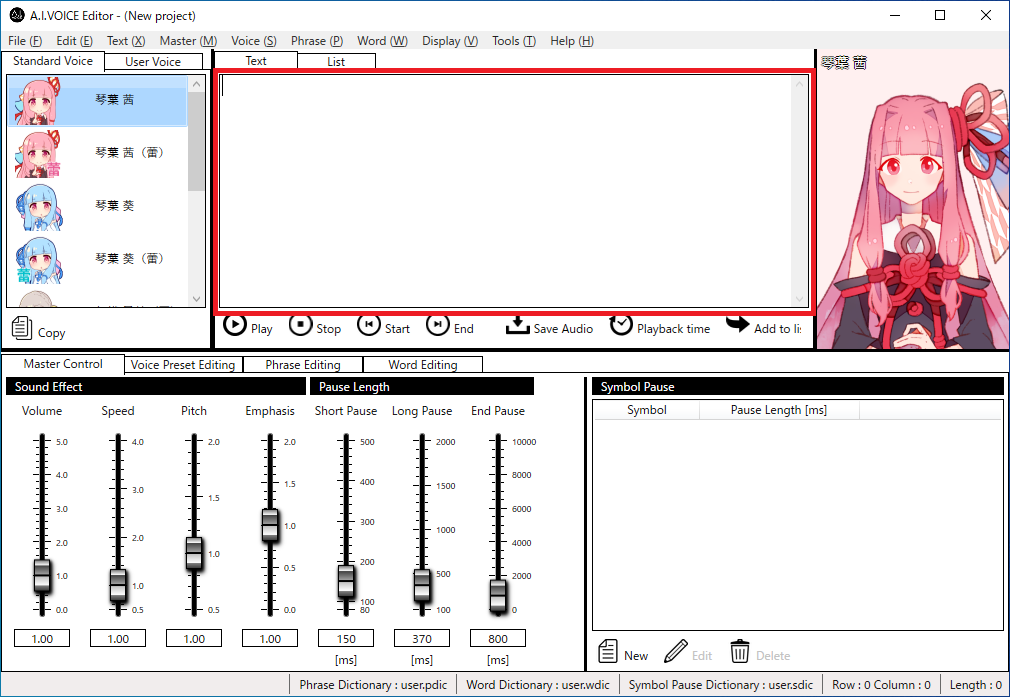
- Keyboard inputInput directly from the keyboard.
- Copy and PastePaste the text copied by another application.
- Reading a text fileReads the text saved in a text format file.
- Load project fileBy opening the project file created by this product, the text saved in the project file is read.
* There are two formats for entering text. See the Text Edit section for details.
Read the text aloud¶
When you enter text and press the “Play” button, the text entered with the current reading settings will be read aloud.
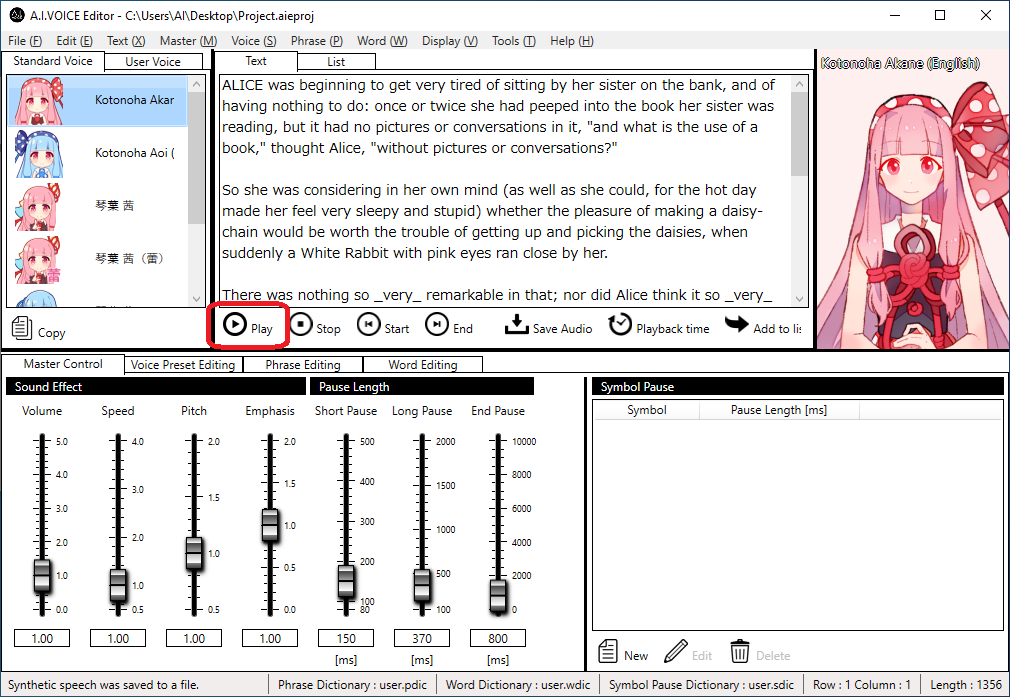
Create an audio file¶
Saves the spoken voice of the entered text to a file.
- Click the “Save Voice” button.
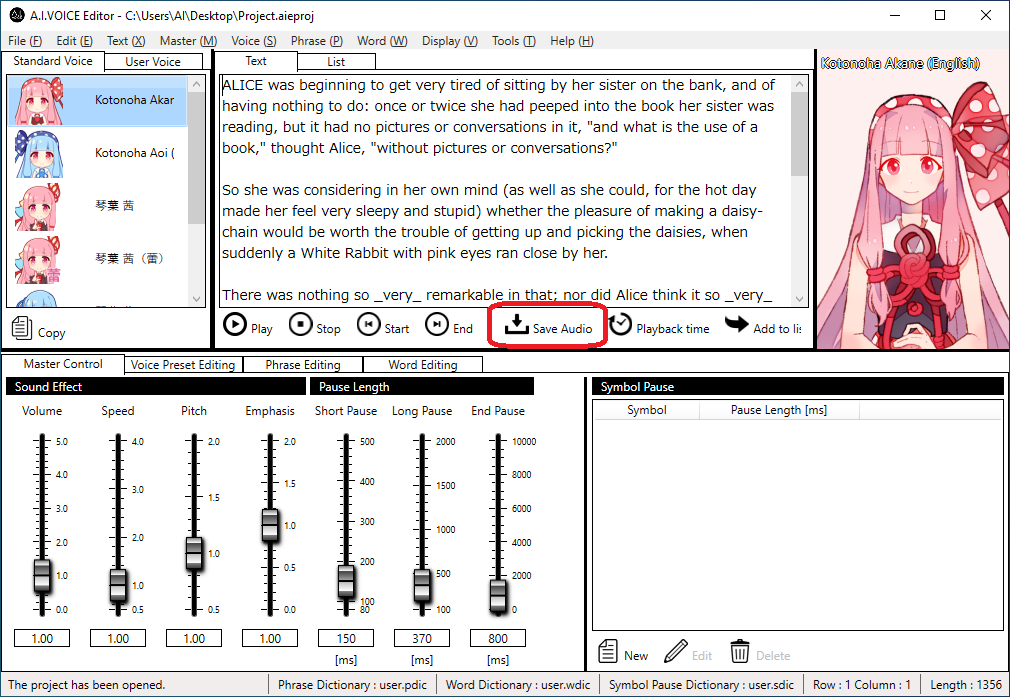
- Set the voice save and click the “OK” button.
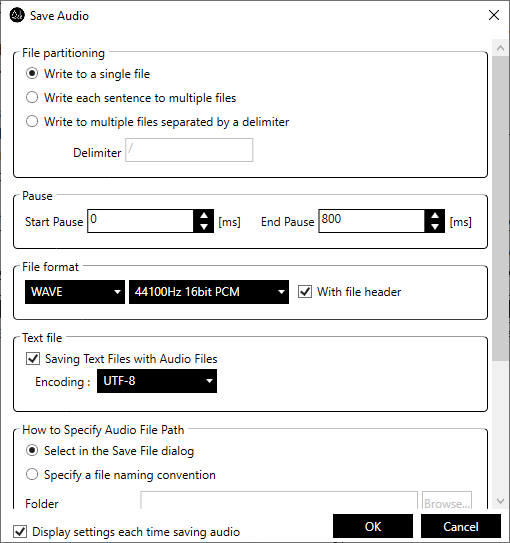
- Specify the save destination in the save dialog and click the “Save” button.
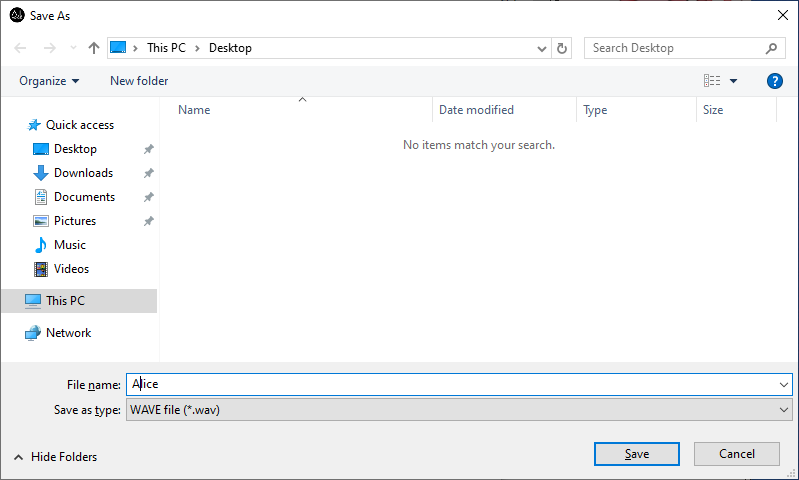
- An audio file is created.
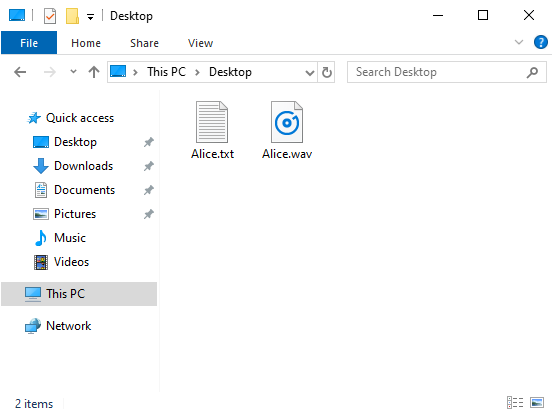
Save your work to a project file¶
Save your work in a project file, such as text, user dictionaries to use, and master control values.
- Click “File”-> “Save Project As” from the menu.
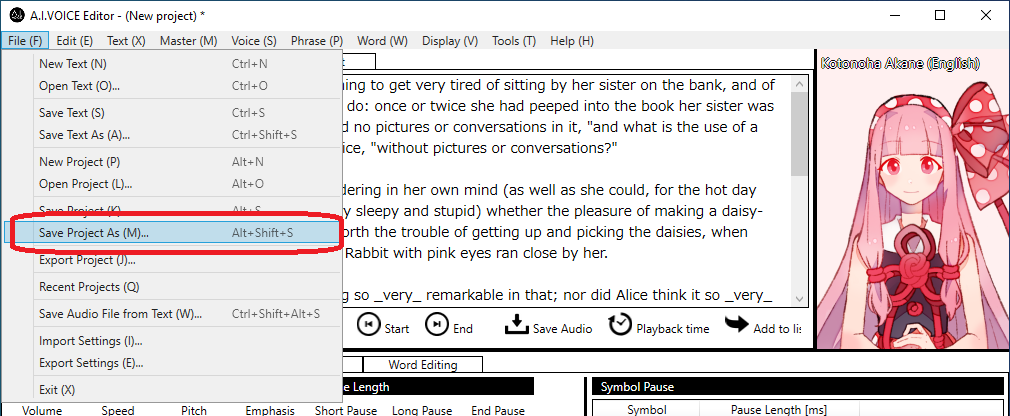
- Specify the save destination in the save dialog and click the “Save” button.
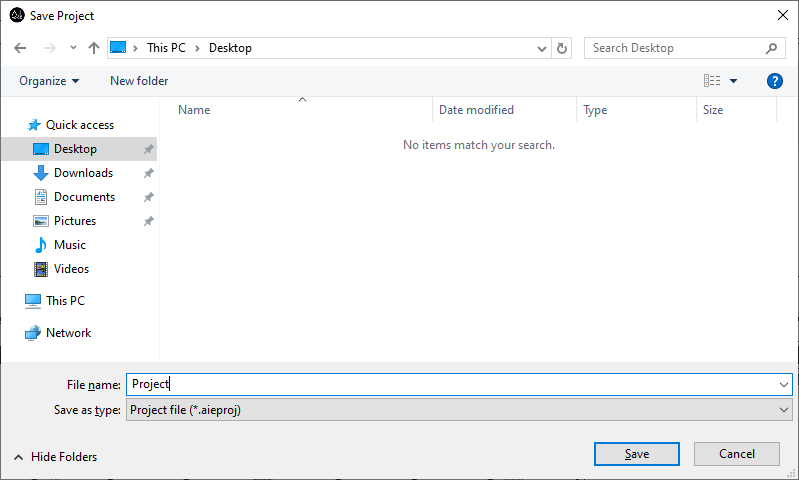
- The project file is created.
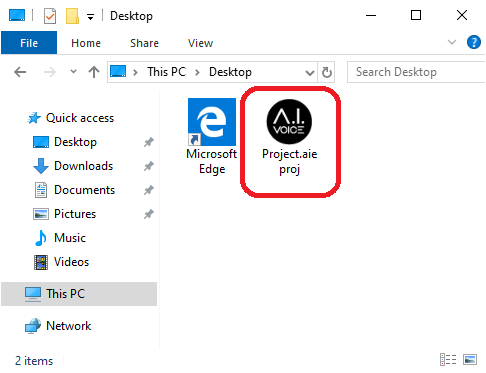
Restore working state from project file¶
By loading the saved project file, it is possible to continue the work at the time of saving.
- Click “File”-> “Open Project” in the menu.
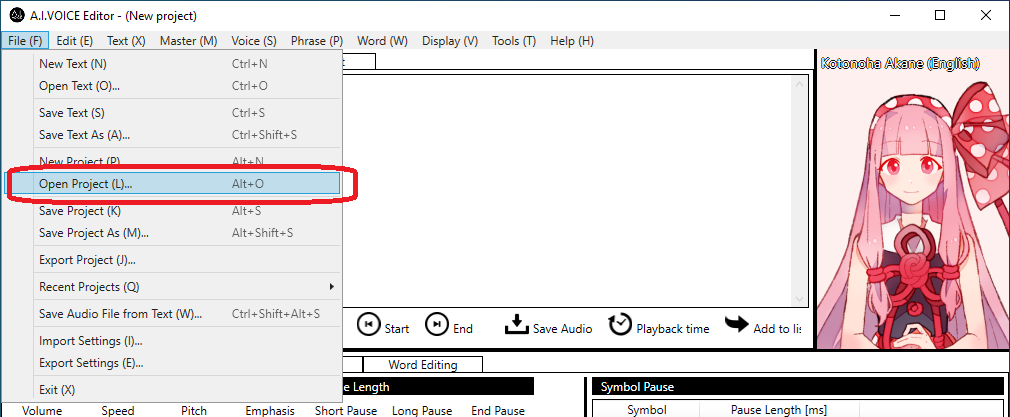
- Select the project file and click the “Open” button.
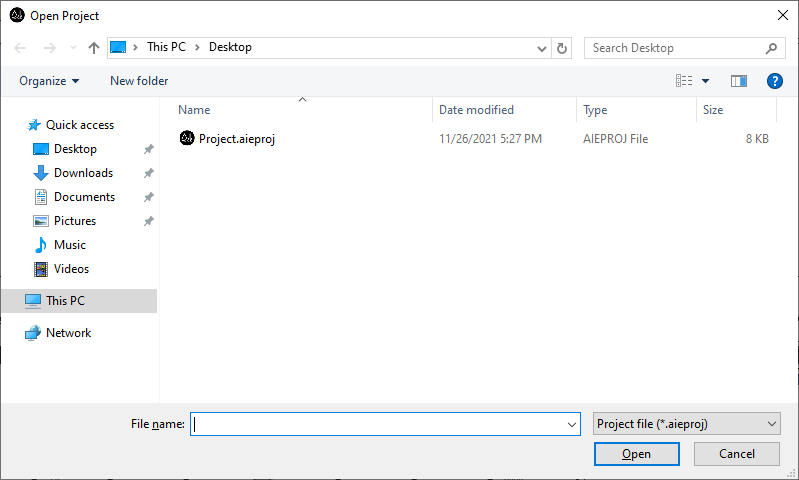
- The working state saved in the project file is restored.